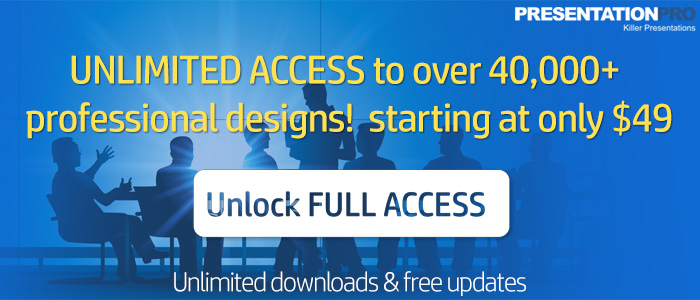- Hot news
- New Products
- PowerPoint Features
- PowerPoint Help
- PowerPoint News
- Presentation AI
- Shortcuts
- Tips and Tricks
- Uncategorized
While ChatGPT cannot directly generate PowerPoint presentations, it can help you come up with the content and structure for your presentation. Here’s a step-by-step guide on how you can create a PowerPoint presentation using artificial intelligence like ChatGPT:

Determine the Purpose: Clarify the purpose of your presentation. Are you informing, persuading, or entertaining your audience? Identify the main goal and key messages you want to convey.
Outline the Structure: Create an outline to organize your ideas. Start with an introduction, followed by the main points you want to cover, and conclude with a summary or call to action.
Slide Design: Decide on the design theme and template for your presentation. Choose a layout that complements your content and ensures readability. Consider using consistent fonts, colors, and graphics throughout.
Title Slide: Create a captivating title slide that grabs attention and introduces your topic. Include a concise title, your name, the date, and any relevant visuals or branding.
Introduction: Begin your presentation with a compelling opening to engage your audience. State the purpose of your talk, provide an overview of what you’ll cover, and explain why it’s important or relevant.
Content Slides: Create slides for each main point or idea you want to present. Keep the text concise and use bullet points or key phrases to convey information. Incorporate visuals like images, graphs, or charts to enhance understanding.
Visual Appeal: Use appropriate visuals to support your content and make it visually appealing. Avoid cluttered slides and ensure that images and graphics are high-quality and relevant to your message.
Flow and Transitions: Ensure a smooth flow between slides by using transition effects, such as fade-ins or slide wipes. Maintain a logical progression from one slide to the next to help your audience follow along easily.
Supporting Evidence: Back up your points with data, examples, or anecdotes to make your presentation more persuasive and credible. Include relevant statistics, research findings, or case studies where appropriate.
Conclusion: Summarize the main points you’ve covered and reinforce your key messages. End with a memorable closing statement or call to action, encouraging your audience to take the desired next steps.
Q&A Slides: Consider including a few slides dedicated to anticipated questions and answers. This can help you address potential queries and facilitate discussions during or after your presentation.
Review and Polish: Go through your presentation carefully, checking for errors, typos, and inconsistencies. Ensure that the content is clear, concise, and aligned with your goals.
Once you have completed these steps, you can use PowerPoint software to create your presentation by adding text, images, and other elements to each slide.