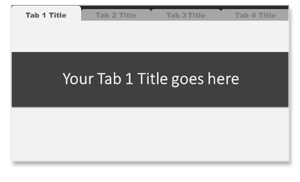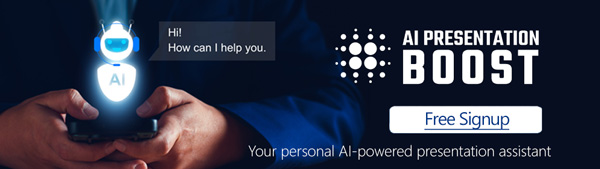Create a compelling and organized presentation with minimal effort. A well organized presentation deck is essential for effectively conveying your message and engaging your audience. One effective way to enhance your presentation’s structure and accessibility is by using clickable navigation tabs. These tabs act as a visual roadmap, allowing both you and your audience to navigate through the content seamlessly.
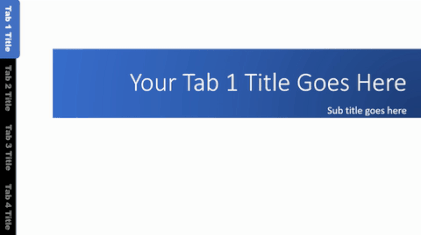
This fully editable slide deck with pre-built navigation tabs for PowerPoint is available for download as part of FULL Access from PresentationPro.
1. Improved Content Organization
One of the primary advantages of using navigation tabs in PowerPoint is improved content organization. Instead of relying solely on linear slides, tabs provide a clear structure to your presentation. Each tab represents a specific section or topic, making it easier for your audience to follow the flow of information.
2. Enhanced User Experience
Navigation tabs offer a user-friendly experience. They empower your audience to explore the content at their own pace, focusing on areas of interest or relevance to them. This customization fosters a more engaging and interactive experience, as participants can easily jump to sections that resonate with them.
3. Streamlined Navigation
Traditional linear presentations may require excessive scrolling or clicking through numerous slides to find specific information. Navigation tabs eliminate this hassle by allowing users to jump directly to the relevant section. This streamlined navigation saves time and keeps your audience engaged.
4. Visual Representation
Tabs serve as a visual representation of your presentation’s structure. They provide an overview of the topics you’ll cover, giving your audience a clear sense of what to expect. This visual roadmap can pique curiosity and anticipation.
5. Easy Access to Reference Material
In longer presentations or training sessions, attendees may want to revisit specific sections for reference. Navigation tabs make this process effortless, enabling participants to return to previously covered material with a single click.
6. Clear Transition Signals
Tabs also act as clear transition signals. When you switch from one tab to another, it signifies a change in topic or focus. This helps your audience stay engaged and mentally prepared for the new information you’re about to present.
7. Presentation Control
Navigation tabs are not only beneficial for your audience but also for you as the presenter. They offer greater control over your presentation. You can quickly navigate between sections, making it easier to answer questions or address specific points without the need to backtrack through slides.
8. Customization
Navigation tabs are highly customizable. You can choose various styles, colors, and designs that align with your presentation’s theme and branding. This personalization adds a professional touch to your slides.
9. Accessibility
For remote or virtual presentations, navigation tabs are particularly valuable. They make it easy for participants to move between sections and slides, even if they are not physically present. This accessibility ensures that your message reaches a wider audience effectively.
Conclusion
Clickable PowerPoint navigation tabs are a valuable addition to your presentation toolkit. They offer a host of benefits, from improved content organization to enhanced user experiences and streamlined navigation. By incorporating navigation tabs into your next presentation, you can engage your audience more effectively, provide a clear structure to your content, and ensure that your message is accessible and memorable. So, as you prepare your next presentation, consider adding these versatile tools to elevate your delivery and leave a lasting impression on your audience.
Get Unlimited Access to EVERYTHING
• starting at only $49
• 1 User
• Over 40,000+ Royalty Free Designs
• One Time Payment
• Unlimited downloads
• Fast & Free Support
• Early Access to AIPresentationBOOST PowerPoint AI (beta)
• Express PowerPoint addin
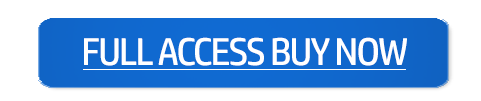
designs for PowerPoint and build presentations that get noticed!