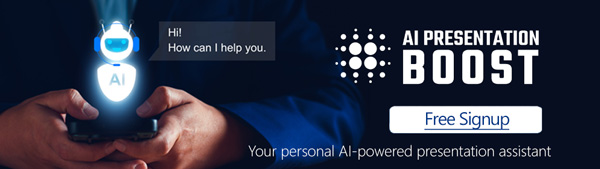We’ve all sat through presentations filled with bullet points that seem to go on forever. While bullet points help organize information, they can also make your slides feel static and uninspired. If you want to truly engage your audience and leave a lasting impression, it’s time to think outside the bullet box. Here are some creative ideas to help you design PowerPoint slides that captivate and communicate your message more effectively.
1. Visual Storytelling
Instead of bombarding your audience with bullet points, use visual storytelling to convey your message. This approach uses images, icons, and eye catching illustrations to create a narrative that leads your audience through your content. Tell a story with your slides by focusing on the flow of your information. Use visuals that support your narrative, and limit text to short, impactful phrases.
For example, if you’re talking about a company’s growth over time, show the journey with images of milestones, progress arrows, or a timeline instead of listing accomplishments in a series of points. Storytelling evokes emotions and helps your audience relate to your content on a deeper level.
2. Dynamic Infographics
Presenting data in bullet points can often lead to information overload. Infographics offer an engaging way to communicate complex data more clearly. PowerPoint offers built-in tools and SmartArt features to help you create charts, graphs, and other visual aids, but you can take it further by designing custom infographics that align with your brand’s style.
Instead of listing out statistics or trends, use visuals like pie charts, bar graphs, and icons to represent data. Infographics make it easier for your audience to digest information quickly and retain it longer.
Dynamic and easy to use Infographics for PowerPoint
3. Minimalist Design
Sometimes less is more. Minimalist design focuses on simplicity and clean visuals, making your slides more readable and visually appealing. Rather than cluttering your slides with too much information, use ample white space, concise text, and simple visuals that enhance the content rather than distract from it.
For example, instead of cramming three or four ideas onto one slide, give each idea its own slide. This helps maintain focus and gives your presentation a clean, professional look. Focus on communicating one core message per slide, using bold fonts and images to enhance impact.
4. Interactive Slides
PowerPoint offers tools that can make your presentations interactive. Features like action buttons or Zoom for PowerPoint allow you to create non-linear presentations. With these tools, you can guide your audience through content in a way that feels personalized. If you want your presentation to be audience-driven, you can allow them to navigate through different sections based on their interests, rather than sticking to a set sequence.
For example, create a table of contents that lets viewers click on a topic of interest and jump to that slide, rather than following a strict order. This interactive experience makes your presentation more dynamic and engaging.
5. Engaging Animations
While animation should be used sparingly, well-placed animations can help break up static content and grab attention. Instead of just listing bullet points, animate elements to appear one at a time, guiding your audience’s focus and pacing the flow of information. PowerPoint’s Morph Transition is an excellent tool for creating seamless animations between slides and elements, making your presentation feel fluid and polished.
Animations can also be used to emphasize key points or to explain a process step by step. However, remember to keep animations subtle and professional—overusing them can make your presentation feel distracting.
6. Personalized Themes and Branding
To make your presentation memorable, incorporate elements of your brand into the design. Create a custom theme that includes your company’s colors, fonts, and logos. This not only makes your slides look more professional, but also ensures consistency and brand recognition. PowerPoint’s Slide Master allows you to set these elements globally across your presentation.
By integrating your brand into the visuals, you build a stronger connection with your audience and reinforce your identity in their minds.
7. Illustrative Metaphors
Sometimes, words alone can’t fully communicate a complex idea. Visual metaphors help explain abstract concepts through imagery. For example, if you’re discussing teamwork, you might use an image of gears working together or a team of rowers to illustrate the concept of collaboration.
Metaphors make your ideas more relatable and easier to understand. They can also add depth and creativity to your slides, keeping your audience engaged.
The days of boring bullet-point slides are over. With these creative approaches, you can transform your PowerPoint presentations into visually engaging and memorable experiences. By incorporating storytelling, infographics, minimalist design, interactive features, animations, branding, and visual metaphors, your slides will not only inform but also inspire your audience.
It’s time to move beyond bullet points and start designing presentations that leave a lasting impact!
Find these and more at PresentationPro.com Unlimited downloads of all templates and themes starting at just $49!
Get Unlimited Access to EVERYTHING
• starting at only $49
• 1 User
• Over 40,000+ Royalty Free Designs
• One Time Payment
• Unlimited downloads
• Fast & Free Support
• Early Access to AIPresentationBOOST PowerPoint AI (beta)
• Express PowerPoint addin
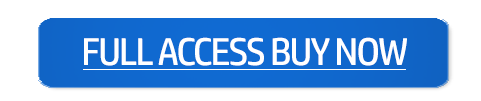
designs for PowerPoint and build presentations that get noticed!