Improve your presenting skills and build confidence with this cool FREE tool built into Microsoft 365!
Rehearse your slide shows | Presenter Coach helps you prepare in private to give more effective presentations.
Presenter Coach evaluates your pacing, pitch, your use of filler words, informal speech, euphemisms, and culturally sensitive terms, and it detects when you’re being overly wordy or are simply reading the text on a slide.
After each rehearsal, you get a report that includes statistics and suggestions for improvements.
Presenter Coach is compatible with Microsoft Edge version 15 or later, Chrome version 52 or later, and Firefox version 52 or later.
Presenter Coach is compatible with Microsoft Edge version 15 or later, Chrome version 52 or later, and Firefox version 52 or later.
Rehearse your slide shows with Presenter Coach
- Open your presentation in PowerPoint for the web.
- Sign in with a personal Microsoft account (hotmail.com, outlook.com, live.com, msn.com), or an Microsoft 365 work or school account.
- On the Slide Show tab, select Rehearse with Coach. (If you’ve turned off the Simplified Ribbon, you don’t have a Slide Show tab; instead use the View tab to start Presenter Coach.)The presentation opens in a full-screen view, similar to Slide Show.
- Select Get Started at the lower right when you are ready to begin rehearsing.
- As you speak, Coach gives on-screen guidance (in the lower-right corner of the window) about pacing, inclusive language, use of profanity, filler words, and whether you’re reading the slide text.
- When you’re through, exit the full-screen view. Coach opens a Rehearsal Report that summarizes what it observed and offers recommendations
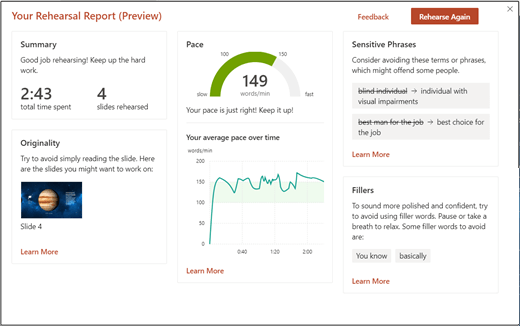
Tips for using Presenter Coach
- Sign in with a Microsoft account (hotmail.com, outlook.com, live.com, msn.com) or an Microsoft 365 work or school account. You can view and edit a presentation for free in a web browser by saving the file to OneDrive and using PowerPoint for the web to open it.
- All you need is a microphone in your computer that can hear your speech.
- We recommend that you rehearse in a quiet place with a microphone.
- After you close the rehearsal report, it disappears. If you want to save a copy of it, you must take a screenshot.
Other things to remember
- Currently, Presenter Coach only understands English, and it’s only available when your Office user interface language is English.
- Coach works best with one speaker rehearsing. It may not work well if more than one person is rehearsing at a time.
- Coach will continue to learn as folks like you use it, and it will add more kinds of suggestions in the future.
- Unlike the Rehearse Timings feature, Presenter Coach doesn’t add timings to your slides. Presenter Coach is for practicing and feedback. It doesn’t prepare a slide show to be run automatically.
Presentation Recommendations
- To relax and slow yourself down when you’re nervous, take a deep breath.
- Pause if you need a moment to gather your thoughts. Quiet moments don’t adversely affect your presentation.
- Presenter Coach gives you a gentle nudge by suggesting specific replacement terms for certain words. You make the final decision about what words to use in your presentation.
- It’s all right to repeat shorter bits of text from a slide, such as a title or bullet point, just try not to read the entire slide.
- Speak naturally and vary the pitch of your voice to keep the audience more engaged and focused on your key points.
Important information about Presentation Coach
Presentation Coach is one of the cloud-enhanced features in Microsoft 365 and is powered by Microsoft Speech Services. Your speech utterances will be sent to Microsoft to provide you with this service.
Presenter Coach is not currently available to our government customers hosted in our Government Community Cloud (GCC).
