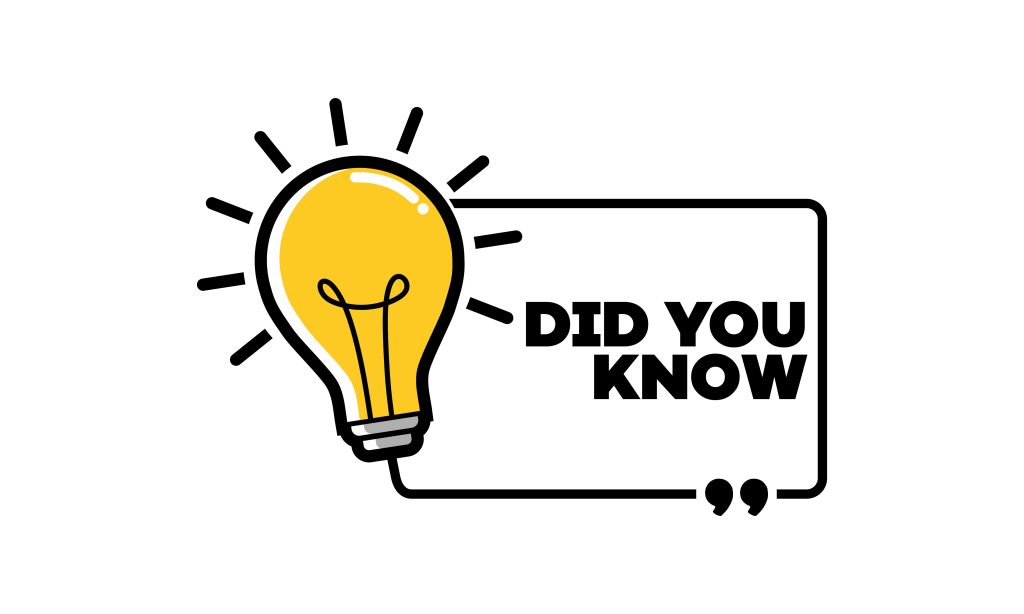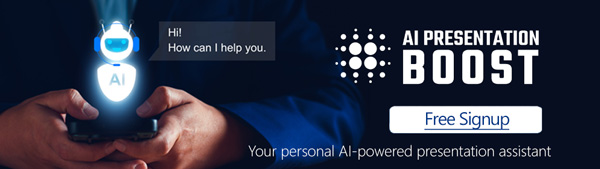Microsoft PowerPoint is a versatile and widely-used tool for creating presentations, with a multitude of features at your fingertips. Yet, there’s a lesser-known treasure buried in the depths of PowerPoint, a feature that can save you loads of time and enhance your presentations. So what is this hidden gem of PowerPoint? – the “Slide Master.”
The Slide Master: A Hidden Powerhouse
The Slide Master is a feature within PowerPoint that allows you to control the overall layout, slide design, and formatting of your entire presentation in one centralized place. It’s like having a blueprint for your entire presentation that ensures consistency and makes global changes a breeze.
Here’s why the Slide Master is the least known but most valuable feature in PowerPoint:
1. Consistency Across Your Presentation
Imagine you’re creating a lengthy presentation with numerous slides. Keeping a consistent look and feel throughout can be challenging, especially when it comes to fonts, colors, and background styles. The Slide Master acts as your guardian angel, making sure that every slide adheres to the same design rules. You can set the font, colors, backgrounds, and placeholders for titles and content once, and it applies to all your slides. No more fumbling with individual slide formatting.
2. Effortless Global Edits
Let’s say you decide to change the font for your presentation, or you realize your company’s branding colors have been updated. Without the Slide Master, you’d have to manually update every single slide. With it, you can make global changes to the Slide Master, and those changes will automatically cascade down to all your slides. It’s a real time-saver.
3. Customized Layouts
The Slide Master doesn’t just offer basic formatting options; it allows you to create customized slide layouts. This means you can have slides with different content placeholders, like one for text, another for images, and a third for graphs. It’s a fantastic way to tailor your presentation to suit different types of content while maintaining a consistent design.
4. Hidden Gems Within the Slide Master
Within the Slide Master, there are other powerful features waiting for you. You can add footers, page numbers, and logos uniformly to your slides and control their placement with precision. You can create new custom slide layouts to use in your presentation with preset elements where you want them. You can even insert background graphics or watermarks, providing a polished and professional look to your presentation.
How to Access the Slide Master
Accessing the Slide Master is quite simple:
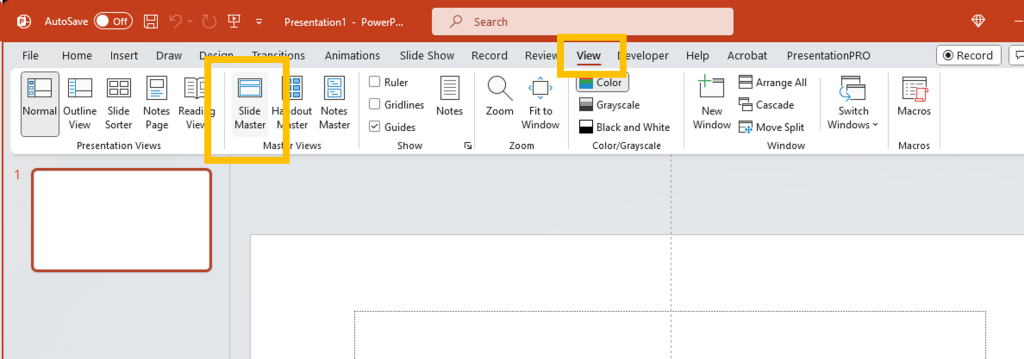
- Click on the “View” tab in the PowerPoint ribbon.
- In the “Master Views” group, click on “Slide Master.”
You’ll be presented with a large slide thumbnail representing the Slide Master. Here, you can make all the formatting and layout changes you desire, and these changes will be applied to all slides in your presentation.
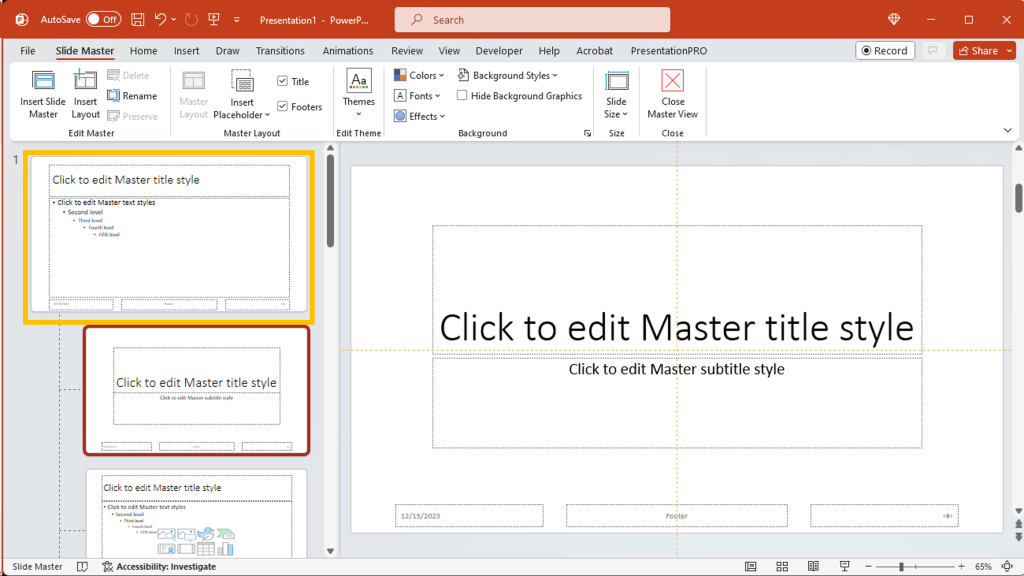
Beneath that are the individual slide layouts available in the slide master template. For example, you can change the position of the text on your title slide and then anywhere in your presentation that you use a Title Slide Layout, the slide will automatically have the text in exactly the same place.
The Slide Master feature is one of PowerPoint’s more powerful hidden treasures that few people use or even know about. Using the slide master effectively will simplify your presentation creation process and help you maintain a consistent and professional look. By understanding and utilizing the Slide Master, you can save time, ensure design consistency, and create more visually appealing and effective presentations. So, the next time you embark on a PowerPoint project, don’t forget to explore the powerful, yet often overlooked, Slide Master feature.
Get Unlimited Access to EVERYTHING
• starting at only $49
• 1 User
• Over 40,000+ Royalty Free Designs
• One Time Payment
• Unlimited downloads
• Fast & Free Support
• Early Access to AIPresentationBOOST PowerPoint AI (beta)
• Express PowerPoint addin
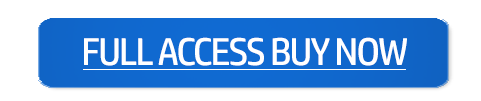
designs for PowerPoint and build presentations that get noticed!