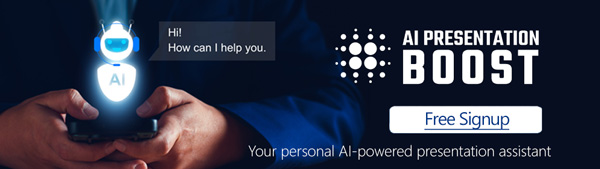In the age of information, data is abundant. Whether you’re a business professional, a researcher, or a student, you often need to convey complex data in a clear and understandable manner. This is where the art of data visualization comes into play. Data visualization in PowerPoint can transform raw numbers into meaningful insights that resonate with your audience. In this blog post, we’ll explore the importance of data visualization and how to effectively use it in your PowerPoint presentations.
Why Data Visualization Matters
Data visualization is the practice of representing data through charts, graphs, and other visual elements. It’s an essential tool for turning data into insights for several reasons:
- Clarity: Visualizing data makes it easier to understand and interpret. A well-designed chart or graph can convey complex information more effectively than a table of numbers.
- Engagement: Visuals capture and hold your audience’s attention. They make your presentation more engaging and memorable.
- Storytelling: Data visualization helps you tell a story with your data. You can highlight trends, correlations, and outliers, providing a compelling narrative.
Choosing the Right Visualization
The first step in data visualization is selecting the right type of chart or graph for your data. PowerPoint provides various options, including:
- Bar charts: Great for comparing data across categories.
- Line charts: Ideal for showing trends over time.
- Pie charts: Useful for illustrating parts of a whole.
- Scatter plots: Good for showing relationships between two variables.
- Heat maps: Effective for displaying patterns and variations.
Choose the visualization method that best conveys your data’s message. Remember, not every data point needs a visualization; only use visuals for the most crucial information.
Design Principles for Effective Data Visualization
Creating impactful data visualizations in PowerPoint requires adherence to some design principles:
- Simplicity: Keep your visuals clean and uncluttered. Remove unnecessary elements that don’t contribute to the message.
- Consistency: Maintain a consistent color scheme and style throughout your presentation. This creates a cohesive look and reinforces your brand.
- Labeling: Always label your axes, data points, and any significant features. Clarity is essential to understanding the data.
- Color: Use color purposefully. Avoid using too many colors, as it can confuse the audience. Ensure your color choices are accessible for all viewers, including those with color vision deficiencies.
- Legibility: Ensure your text is readable, even when projected. Use a legible font size and style, and contrast your text with the background.
Telling a Data-Driven Story
Data visualization should be an integral part of your presentation’s narrative. Here’s how you can incorporate it effectively:
- Start with a Hook: Begin your presentation with an engaging data visualization that teases your main findings or insights.
- Contextualize: Provide context for your data. Explain what the numbers represent and why they matter.
- Use Data as Evidence: Use data to support your arguments and claims. Visuals make your case more compelling.
- Highlight Key Points: Emphasize the most critical data points using visual cues like color, size, or annotations.
- Summarize and Conclude: End your presentation with a summary visualization that highlights your main insights and conclusions.
Data visualization in PowerPoint is a powerful tool for turning raw data into actionable insights. By choosing the right visualization methods and following design principles, you can create engaging, informative, and persuasive presentations. Remember that the goal is not just to present data but to provide your audience with the tools they need to understand, interpret, and act on that data. So, from your next PowerPoint presentation onward, make data your ally in delivering impactful insights to your audience.
Get Unlimited Access to EVERYTHING
• starting at only $49
• 1 User
• Over 40,000+ Royalty Free Designs
• One Time Payment
• Unlimited downloads
• Fast & Free Support
• Early Access to AIPresentationBOOST PowerPoint AI (beta)
• Express PowerPoint addin
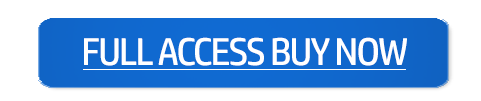
designs for PowerPoint and build presentations that get noticed!