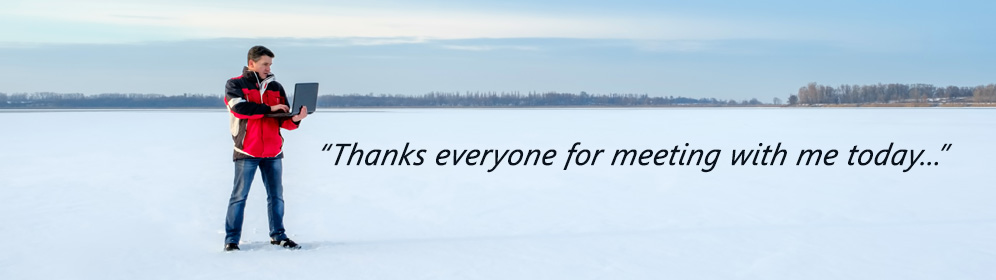
The easiest way to present online…
Microsoft PowerPoint makes it easy to present your presentation over the Internet to a remote audience. While you present the slide show inside PowerPoint, your audience members follow along in their web browsers!
You can deliver your presentation from PowerPoint by using the Office Presentation Service, a free, public service that allows others to follow along in their web browser. No setup is required. Use your free Microsoft account to get started. This service is available in PowerPoint 2013 and newer versions.
In PowerPoint, close any open presentations that you don’t want to share.- Click Slide Show > Present Online > Office Presentation Service.
- Select the Enable remote viewers to download the presentation check box if you want to allow your audience to download a copy of the presentation file.
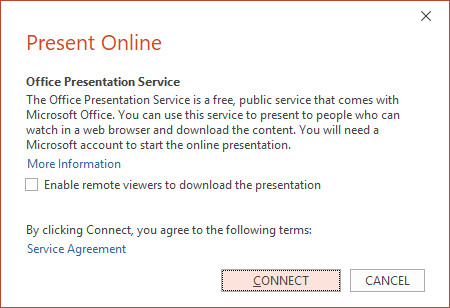
- Click CONNECT.
- To send your meeting invitation to attendees, choose one of the following:
- Copy Link (so that you can paste it somewhere that other people can access it)
- Send in email Important: You won’t be able to email your presentation directly from PowerPoint on a Windows RT PC. Instead you can open an email program, create your email, and attach the presentation to it.
- When you are ready to start your presentation, click Start Presentation.
- Your audience will follow along in their web browsers as you animate through your presentation.
- To end your online presentation, press Esc to get out of Slide Show View, and then on the Present Online tab, click End Online Presentation.

- To confirm that you want to end the presentation, click End Online Presentation.

Things to consider.
- This service from Microsoft is completely free, but has limited features.
- You do not get a link to send to your audience until you click CONNECT and are ready to start giving the presentation. You cannot get a link in advance to send out a few days early.
- Have an introduction slide showing to welcome your audience members as they link into your presentation.
- Allow a second or 2 from the time you click to advance and when your attendees will see it.
- There is no tracking or logging of the presentation or viewers/attendees.
- There is no phone or audio connectivity to your attendees built in. This service ONLY shows the PowerPoint presentation, so any additional communication with your audience will need to be done outside of this.
