You may want to install custom fonts for greater impact in your presentation.
There are lots of great FREE font websites here are 3 very popular FREE font websites
google font https://fonts.google.com/
1001 fonts https://www.1001fonts.com/
font squirrel https://www.fontsquirrel.com/
After you find a font that you would like to use with an Office application, you can download it and install it through the operating system that you are currently using on your computer. Because fonts work with the operating system, they are not downloaded to Office directly.
Many third parties outside of Microsoft package their fonts in .zip files to reduce file size and to make downloading faster. If you have downloaded a font that is saved in .zip format double-click the zip file to open it.
Install a custom font you have downloaded
Once you’ve downloaded the font you want to install you need to install it in the operating system. Once the font is properly installed in the operating system Microsoft Office will be able to see and use it.
Find the font file that you downloaded, keeping in mind that it may be contained within a .zip file. It’s probably located in your downloads folder.
Double-click the font file to open it in the Font Previewer
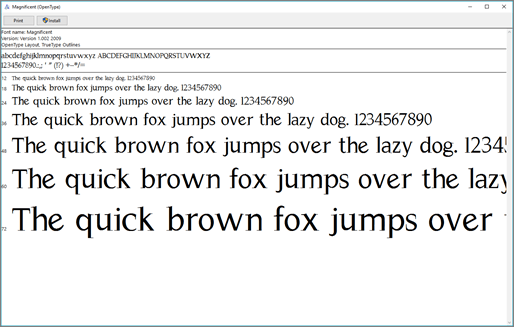
When you are satisfied that this is the font you want, click Install at the top left.
Close the Font Previewer, and open your PowerPoint. You should now see your new font included on the font list.
